This article answers any question you could have regarding categories and subcategories.
On this page
How to create a category
Regardless of whether you are creating a main category or a subcategory, the procedure is the same.
- Go to "Products" --> "Categories".
- Click "Add category".
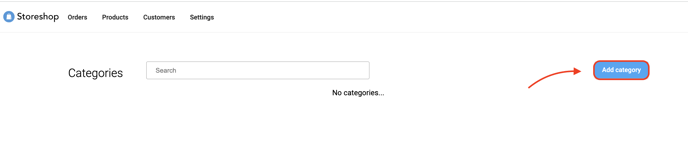
- Give your category a name and insert an image.
How a main category should look
If you are only using main categories, you can add the products directly into each category.
BUT if you are using subcategories:
- Do not add any products to main categories!
Doing so will cause the product to not appear on the product page.
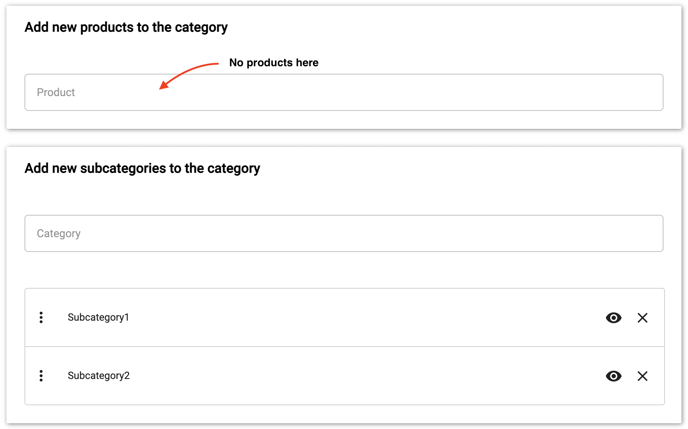
The main category should only consist of subcategories.
If you are not using subcategories you can add the products directly into the main category.
How a subcategory should look
In the subcategories you can add all your products.
- Scroll down to "Add new products to the category".
- Search for your products and add them.
- Remember to save when you are done.
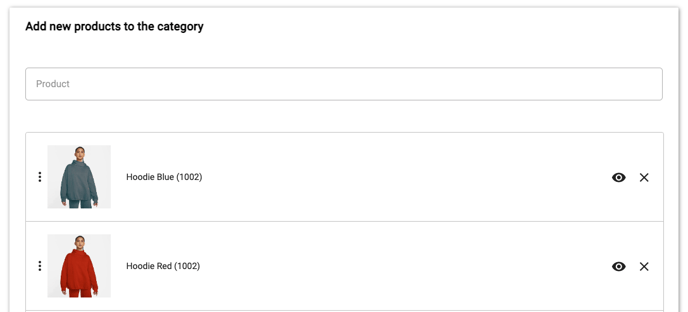
Only show category to certain customers
If you only want certain customers to see this category, add these customers here:

Any customer that is not added here, will not be able to see any of the products in that category.
If you don't write any customers here, all customers can see the category.
Make category appear on the webshop
NB! If you are using subcategories - do not add these to the product menu. Only main categories should be added to the product menu.
This is how to make the category appear on the webshop:
- Go to "Products" --> "Product menu"
- Search for the main categories that should be shown on the product page.
- Drag and drop the categories in the order you want them to appear on the website.
- Remember to save when you are done.
Remove category from webshop
This is for when you want to temporarily remove a category from the website, but not delete it completely.
- Go to "Products" --> "Product menu"
- Find the category you want to remove
- Press the ✖️-icon next to the category
The category will now be removed from the website, and will not be visible on the product page.
All products in the category will also be removed. However, both the category and all the products will still be stored in Storeshop.
You can add the category back to the product menu at any time, and it will be active.
Why does my category not appear in the webshop?
For the category and its belonging products to appear on the webshop, it has to be added to the product menu.
This is how you do it:
- In the menu bar, go to "Products" --> "Product Menu".
- Search for your category and add it to the product menu.
- Drag and drop the categories in the order you want it to appear in the webshop.
