This article teaches you how to manage customer accounts, like adding or removing customers, creating customer groups and adding customer discounts.
| 1. Add or remove user access |
| 2. Forgotten password |
| 3. Create and use customer groups |
| 4. Customer discounts |
Most wholesalers, importers and agents want to hide their prices so they are not available to private customers. It is therefore necessary for retailers to have their own user account.
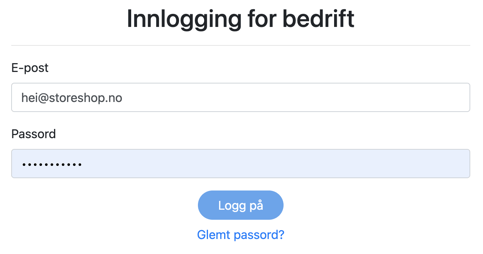
Prices will be password protected and only those you have given access to will be able to log in.
There is also an option to hide all products from customers who are not logged in. For this, contact our customer support team on support@storeshop.no.
For all of these steps you will need to be logged in to your Storeshop control panel.
Add or remove user access
If a customer needs access to several users, you can add a new e-mail address in the customer account.
- In the menu bar, go to "Customers" --> "All customers".
- Click the customer you want to edit.
- Type the new users email and press "enter" on your keyboard.
- Click "Send invitation" next to the newly added customer.
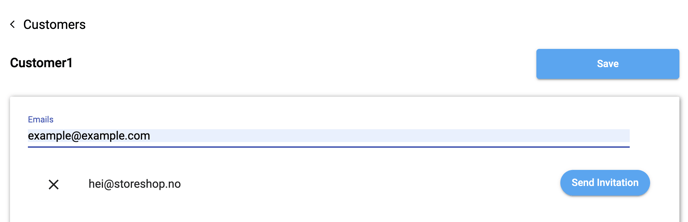
This user will now receive an invitation to create a password, and then be able to shop from the customers account.
If you want to remove a user, press the ✖️ icon next to the e-mail you want to remove. They will no longer have access to log in.
Forgotten password
If the customer has forgotten their password, they can simply click "glemt passord"/"forgotten password" to recover their password.
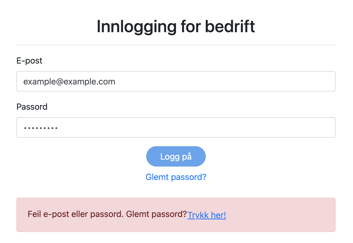
They will then receive an e-mail with the required steps.
Create and use customer groups
Customer groups can be useful for:
- Gathering every customer with the same discount structure.
- Gathering customers that should only have access to the prices for certain categories.
This is how to create a customer group:
- In the menu bar, go to "Customers" --> "All customers".
- Click "Add customer".
- Create a name for your customer group, and type it under "Customer name".
For example "Customer group A". - Scroll down until you see the section called "customers".
- Add all the existing customers that you want in that particular customer group.
From there, you can add requirements for that specific customer group.
You can add:
- "Discount per product"
- "Discount per category"
- "Only show prices for certain categories".
The requirements will then apply to all customers in that customer group.
Customer discounts
How to add customer discounts:
- In the menu bar, go to "Customers" --> "All customers".
- Click the customer you want to edit.
- Scroll down until you can add either discount for all products, discount per product or discount per category. You can also choose to only show this customer prices for certain categories.
Different kinds of discounts:
- "Discount for all products" will add the discount to every product in your webshop.
- "Discount per category" will add the discount to all categories that you enter.
- "Discount per product" will add the discount to every product you enter.
- "Only show prices for certain categories" will only show this customer the prices for products in the categories that you enter. They will still see the other products, but not their prices.
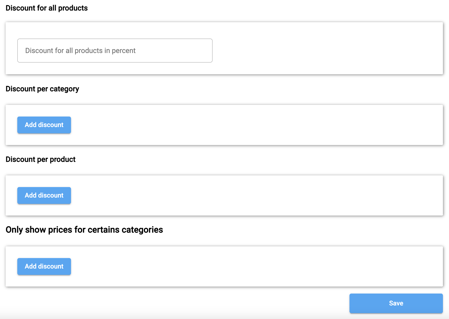 These requirements will only apply to this customer.
These requirements will only apply to this customer.
What happens if a customer has a discount for a product on sale?
What happens if a customer has a fixed discount of 20% on a product, and then the product is on sale for 30% off?
- Discounts will never be combined.
- The customer will always get the best discount.
- If the product is on sale for 30% off, and the customer discount normally is 2o% off, they will get 30% off during the sale period.
